Bookclubs allows you to easily track all the books that you and your club have read or want to read, with an appealing visual interface that shows you all your book covers. In this blog post, we'll go through each of the bookshelves and how to use them, as well as explain automations that help you keep your bookshelves organized when using the app or website.
Track your club’s reading
Bookclubs makes it easy and fun to track your reading together. Every club on Bookclubs has three bookshelves, accessible to all members of the club:
- Books We Want to Read
- Currently Reading
- Books We’ve Read
“Books We Want to Read” bookshelf: Recommend books to your club and keep track of recommendations
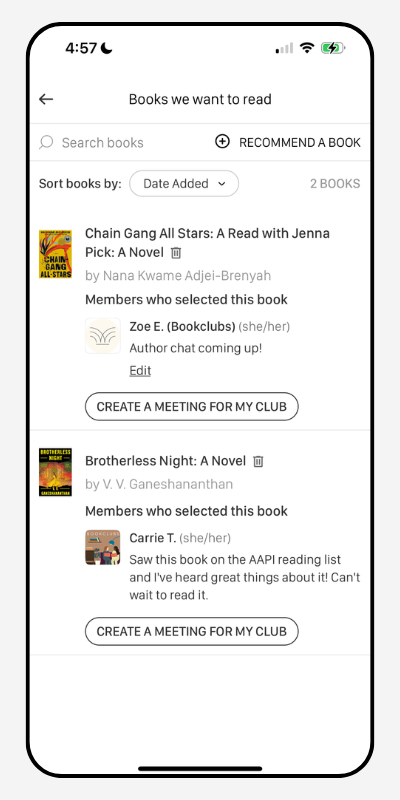
The “Books We Want to Read” shelf is a place to share all the books you’re thinking about reading with your club!
The club admin can decide if any member of the club can add books to this shelf, or if only club admins can. (This permission is controlled in the club’s “Club Settings”)
There are two ways to add books to this bookshelf:
1. From the club’s “Books We Want to Read” shelf, click on the “Recommend a book” button. Search for the book you want to recommend, select it, and then add an optional note to your club about why you want to read it!
2. Search for a book on Bookclubs. From the book’s page, if you are on the website click “Recommend book” and then “Recommend to my club.” On the app, click on “Add to my shelves” and then “Recommend to my club.” If you’re a member of more than one club, you’ll be asked which club(s) you want to recommend it to.
On the shelf you’ll be able to see all the books that members of your club have recommended, along with the name of the person that recommended it, and their notes (if any). You can sort this bookshelf by title, author, and how recently the book was added to the shelf.
You can also quickly and easily create a meeting for a book that’s on your club’s “Books We Want to Read” shelf by click on the “Create a meeting for my club” button. This will open up the meetings page with the book already selected.
Use the “Books We Want to Read” bookshelf to create a book poll for your club
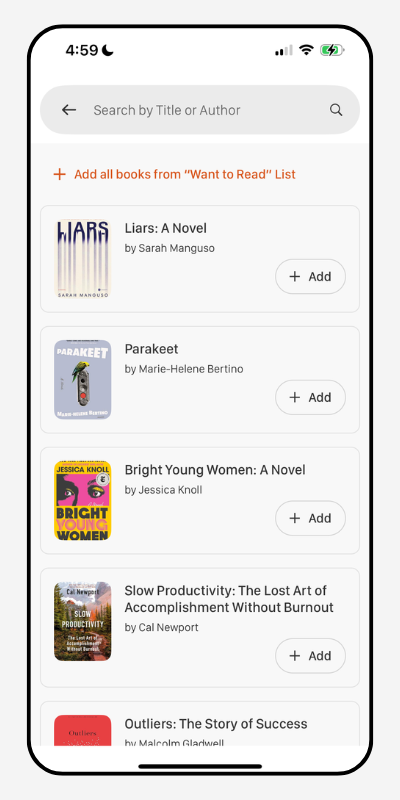
To pick your next book club book, you can create a poll so that all members have a say!
Bookclubs makes it easy to add books on the “Books We Want to Read” shelf to your next poll. When creating the poll, follow these steps:
On the app: click on “Add books or content.” From there you can add recently added books, or click on “Add books from Want to Read List” to pull up the full list of books on your shelf or take the option to add all the books on your list.
On the website: Click on the option to “Auto-populate with books from my club's Books We Want to Read list.” From there you can remove any books you don’t want to include.
“Currently Reading” bookshelf: Never wonder what book your club is reading next
When you create a meeting on Bookclubs and add a book (or books, if your club is ambitious!) to that meeting, that book will automatically be added to your club’s “Currently Reading” bookshelf. This makes it easy for everyone in your club to quickly see what book they should be reading.
After the meeting has passed, the book you read for that meeting will automatically be removed from your club’s “Currently Reading.” If you already have another meeting or meetings scheduled, the book you’re reading next (for the soonest meeting) will then get placed on the “Currently Reading” bookshelf.
“Books We’ve Read” bookshelf: Keep a record of everything your club has read - automatically!
After your meeting is over, your book will automatically be moved from your club's "Currently Reading" shelf and onto your club's "Books We've Read" shelf. (If you have multiple meetings scheduled for a single book, the book won't be moved to "Read" until there are no more meetings on the calendar.)
On the "Books We've Read" shelf, you can see your rating for the book, the average rating from everyone in your club, and the average rating from everyone who's read the book on Bookclubs. You can sort the "Books We've Read" shelf by date read, title, author, or your club's average rating.
Moving over to Bookclubs? Upload your book list
If you’re an existing club that’s recently started using Bookclubs to keep your club super organized, you can easily add all of your past reads to the “Books We’ve Read shelf by uploading a .CSV file.
On the website only, go to your club’s “Books We’ve Read” shelf and click on “Upload Book List.” You’ll find detailed instructions on how to set up the .CSV file, including a sample spreadsheet.
You can also add individual books to the shelf by clicking on "Add a book."
Track your personal reading
Did you know you can also use Bookclubs to track all of your reading, not just the reading you do for Bookclubs? Just as for your club, you have personal digital bookshelves on Bookclubs too, including:
- Books I Want to Read: Keep a personal list of books that strike your fancy! From this shelf it's also easy to suggest the book to your book club too! Just click on "Recommend to my club," choose which club you want to suggest the book to (if you're a member of multiple clubs) and then add a note about why you recommend it.
- Currently Reading
- Books I've Read: Add a book by searching it in our database, then add your rating and review. You can choose whether or not you want to share the review with the broader Bookclubs community, and also flag the review for spoilers. If needed, adjust the date you read the book (it will default to the date you add it to the bookshelf). If you RSVP'd "Yes" to a meeting for your book club, that book will automatically be added to your "Books I've Read" shelf once the meeting happens (with the date read set as the meeting date).
- Favorite Books: The treasured shelf for all your top reads! Add books to this shelf for easy reference when your friends, knowing you're a bookworm, ask you for book recs!
- Books I Did Not Finish: A shelf to record those books that you started but just couldn’t quite get through—it happens to all of us!
Moving over to Bookclubs? Upload your book list
If you've previously tracked your reading on Goodreads or another app, you can import your book list into Bookclubs at www.bookclubs.com/profile/import-books. There are detailed instructions on how to export your Goodreads list and then import it to Bookclubs, or how to format a .csv file if you used a different tool.
Get personalized reading recommendations
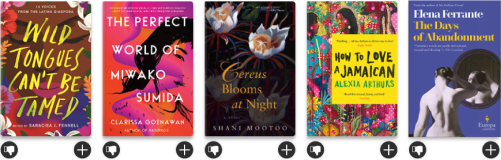
There’s nothing more exciting than discovering a new favorite book, but everyone's tastes are different. What you enjoy about a book, author, or genre, doesn’t necessarily mean that it will tick all the same boxes for someone else. When you shelve books on Bookclubs, we provide you with personalized recommendations just for you, using a state-of-the-art algorithm to compare your personal reading lists and ratings with thousands of other Bookclubs users to identify the books you’re most likely to fall in love with. You can downvote your recommendations or easily add them to your bookshelves to ensure the algorithm provides you with smarter, faster, and stronger recommendations.
You can find your recommendations under your profile on the web, or under "My Books" on the app.
Set personal reading goals
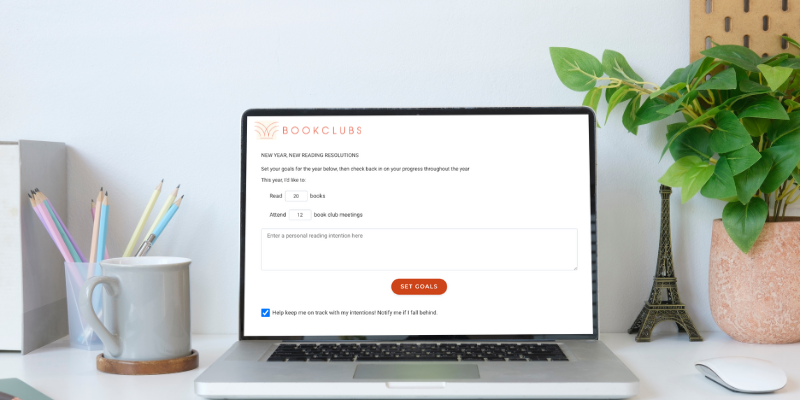
You can set an annual reading goal on the Bookclubs app or website. Just navigate to your profile, and then to your 2025 Reading Goals. Set a goal for the number of books you'll read throughout the year, and the number of book club meetings you'll attend or take a second to jot down and memorialize any other reading-related intentions you might have. Come back to this page to check in on your progress -- Bookclubs will show you how many books you've read so far in total, and how ahead or behind your goal you are.
Celebrate your reading at the end of the year
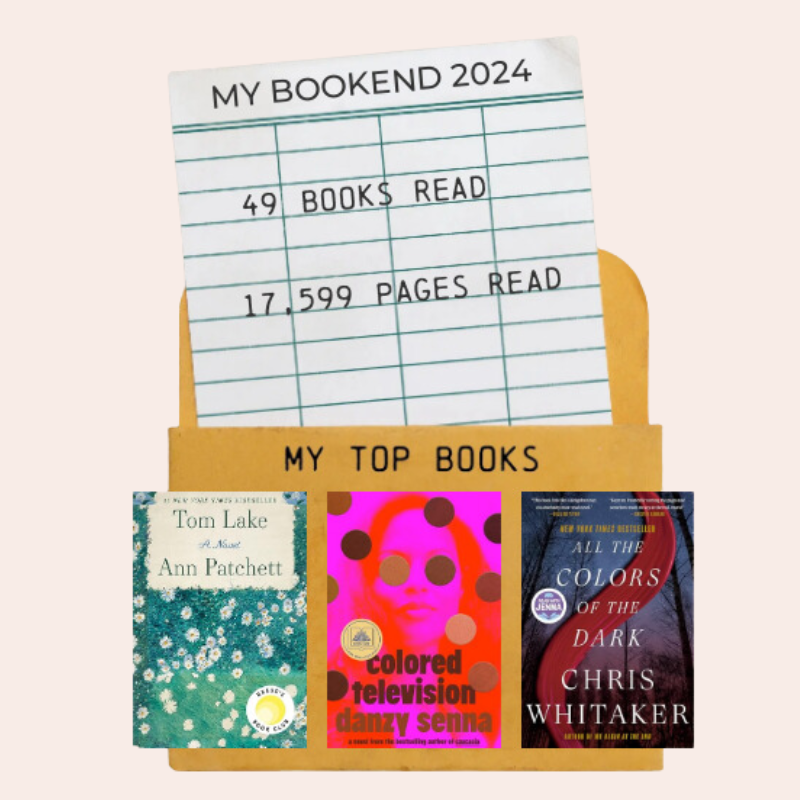
When you use Bookclubs to track your club or personal reading, you can celebrate all the reading you did at the end of the year with your Bookclubs Bookend!
Like a Spotify Wrapped, but for books, your Bookend will tell you how much you read on Bookclubs, and what your favorite books of the year were. Then you can let your friends and family know by sharing your personalized Bookend image on TikTok, Facebook or Instagram.

