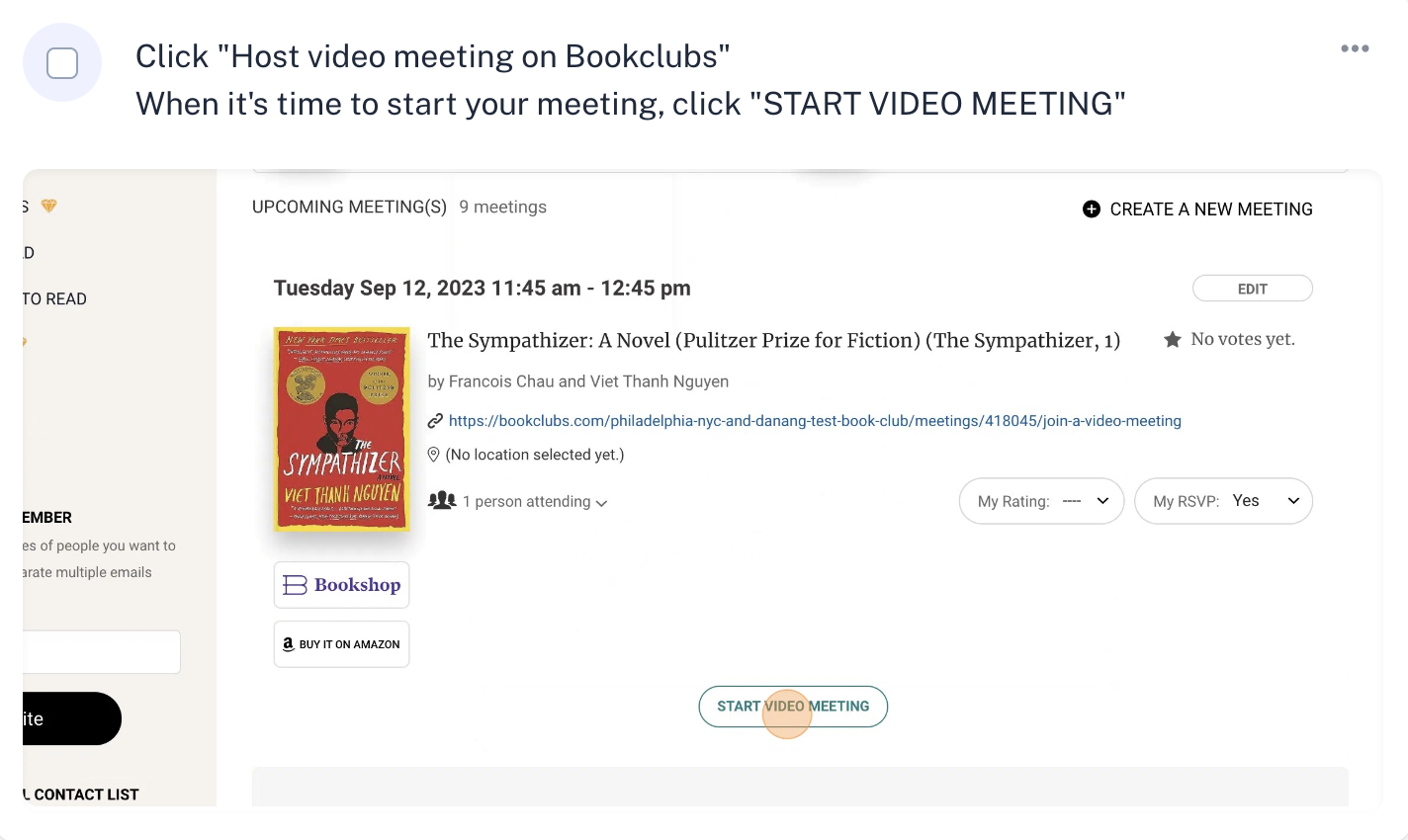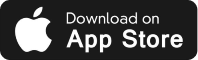Online book clubs, rejoice! Your book club discussion just got easier with the latest update from the Bookclubs app. We’re thrilled to announce the launch of our most exciting premium feature yet for Bookclubs Pro Plus subscribers: in-app video meetings! Take your online book club experience to a whole new level without having to use a separate video meeting platform. With our new integrated video meeting tool, you can now host your online book club discussion directly through the Bookclubs integrated in-app video meeting feature, just like you would at a traditional book club gathering.
How Bookclubs In-App Video Works
Convenience and Ease-of-Use
With Bookclubs in-app video meetings, there's no need to worry about setting up and paying for external video conferencing platforms (no more than 40-minute minimums!), all you need is a Bookclubs Pro Plus subscription. Everything you need for a successful virtual meeting is conveniently integrated within your book club portal such as book selection, automated calendar syncing, RSVPs, and meeting reminders. Members can attend club video meetings via the Bookclubs web platform or the Bookclubs app – making video meetings easy to schedule and easy to join!
Familiar layout and user-friendly features
Our in-app video meetings offer features designed to enhance your book club experience. From built-in chat boxes for quick exchanges to screen-sharing capabilities, engage in fun, thought-provoking discussions with the following meeting features:
- Chat: Chat with other meeting attendees in real-time.
- Polls: Engage meeting attendees by asking group questions.
- Screen share: Share your computer screen with others in real-time.
- Recording: Record your book club meeting to share with members unable to attend.
How to Create A Bookclubs Video Meeting
- When you schedule your next book club meeting via your Bookclubs Pro Plus account, simply check the “Host Video Meeting On Bookclubs” box. Note: There is a 4-hour maximum time limit on video meetings.
- Once the meeting is submitted, a virtual link to the meeting will be created and shared with you club members via the Meeting tab. Members can enter the video meeting through the meetings tab, or by clicking on the link (which will also be included in their calendar invite).
- The meeting creator and club admins will see a button that says "start video meeting." When it’s time to begin your meeting at the scheduled day/time, click the "start video meeting" button. Club members will see a button that says "join video meeting.” Note: You can't start a meeting more than 15 min in advance of the scheduled meeting time (the start/join buttons on the meetings tab won't appear until 15min before the scheduled start time.)
- If club members try to join the video meeting before the meeting starts, they'll be put in a waiting room. The meeting will automatically open once it is started by the meeting host or a club admin.
- Click on "Join" to enter the video meeting. A new browser window will open up with the video meeting and you’ll be connected with your fellow book club members.
Step-by-Step Instructions for Bookclubs In-App Video Meetings
To view screenshots of each of the outlined steps above, click here.
Frequently Asked Questions and Troubleshooting Tips
Q: What is the meeting time limit for Bookclubs video meetings?
A: There is a 4-hour maximum time limit on video meetings (no more 40-minute maximums!)
Q: Why is my video meeting not opening?
A: Make sure your browser of choice is updated. If the video meeting window does not open in your current browser, try using a different browser (e.g., Chrome, Safari).
Q: Where do I find the video meeting link?
A: Once the meeting is submitted, a virtual link to the meeting will be created and shared with you club members via the Meeting tab. Members can enter the video meeting through the meetings tab, or by clicking on the link (which will also be included in their calendar invite).
Q: I don't see the Join/Start meeting button
A: You can't start or join a video meeting more than 15 min in advance of the scheduled meeting time (the start/join buttons on the meetings tab won't appear until 15 min before the scheduled start time.)
Manage Your Book Club Like A Pro
Upgrade to Bookclubs Pro Plus today and unlock this exciting new feature that will revolutionize your online book club experience. Join us in embracing this new era of virtual book clubs with in-app video meetings – it's a game-changer for online book clubs everywhere! The future of Bookclubs is here, and it's virtual, interactive, and filled with exciting possibilities.
Not a Bookclubs user?
Sign up today!
Join the countless readers who have already discovered the joy of virtual book club meetings through our platform. Don't miss out on this opportunity to connect with fellow book lovers, dive into captivating discussions, and create unforgettable memories. Download our app today and start getting more done in less time!
App Updates and Related Content:
- How to Lead an Online Book Discussion
- How To Book Club Blog Series
- Book Club Text Notifications
- Power Up Your Book Club Polls
- Screen Prospective Club Members with Automated Questions